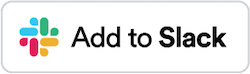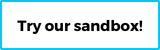With SharedInbox, you can connect and manage an Outlook or Office 365 email in your Slack workspace. This could be an outlook.com personal email account, for example [email protected], or email on your own company or custom domain that you have hosted through Office 365, such as [email protected], [email protected], etc…
Once you’ve connected your Outlook/Office 365 email to a Slack channel, you’ll be able to receive incoming mail, reply to email, compose new mail, and assign and track emails as tasks to your team members all within Slack! 🚀
Steps to Connect an Outlook/Office 365 Email to Slack #
- Go to the Connect an Email page or click Connect+ from the dashboard sidebar.
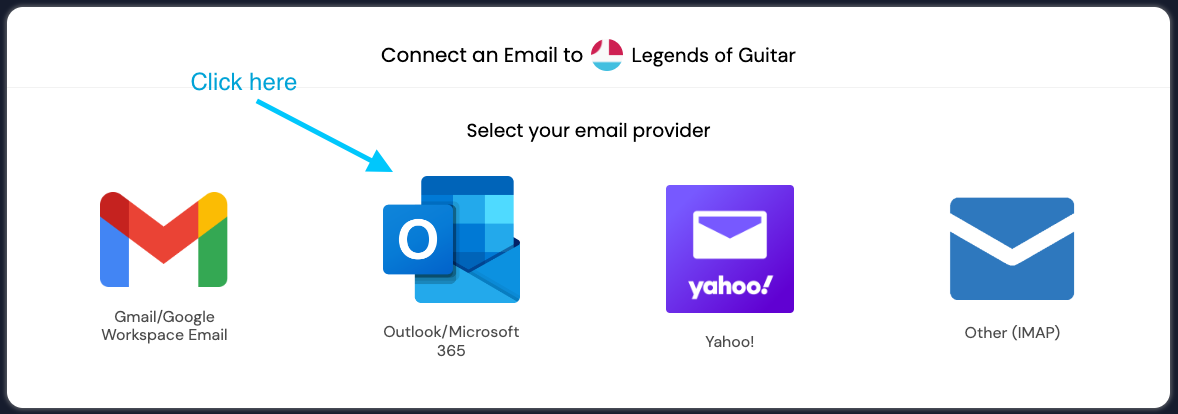
You will be redirected to the Microsoft Sign in page. - Sign in with your Microsoft Outlook/Office 365 email account

After signing in, click Accept to approve Outlook access for SharedInbox: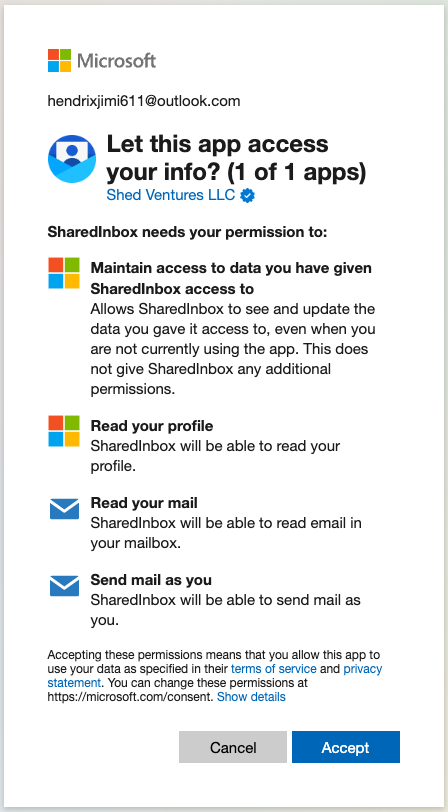
- Complete your Setup

For the last step, add the following:- Your Name (Optional): This is the sender name that shows up when people receive email from you. You can leave it as the default or change it.
- Slack Channel: The Slack channel to manage your email from. This can be a private or public Slack channel. For private channels, note you’ll need to also invite the
@SharedInboxapp to the channel (more info here).
- Your email is now connected! You should see a final screen like this: