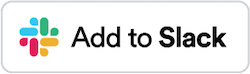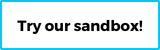Updating Email Settings
You can update important settings related to your connected email, like the connected Slack channel, sender name, IMAP/SMTP password/server/port, signature and autoreply from the SharedInbox dashboard.
1. Login to your SharedInbox dashboard
Do this by clicking the Login button on the homepage (sharedinbox.co). This will redirect you to Slack for authentication and take you to your SharedInbox dashboard
2. Select the connected email
Click the email you want to update at the left hand side of the dashboard.
3. Click the email settings
Click the settings link on the email page. 
4. Update the preferred settings
Depending on the email connection type (Gmail, Outlook, Custom domain, SharedInbox), you will some options of things that can be changed. Generally, you will be able to change the connected Slack account, Set autoreply, Custom signature (paid accounts) and Sender name. You are able to update your email password for Yahoo and custom domain emails. You are also able to update your IMAP and SMTP connection (servers and ports) for custom domain emails.